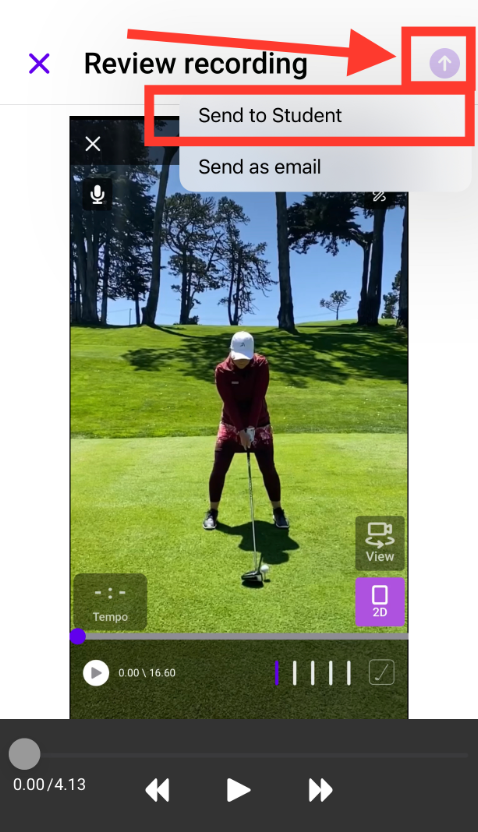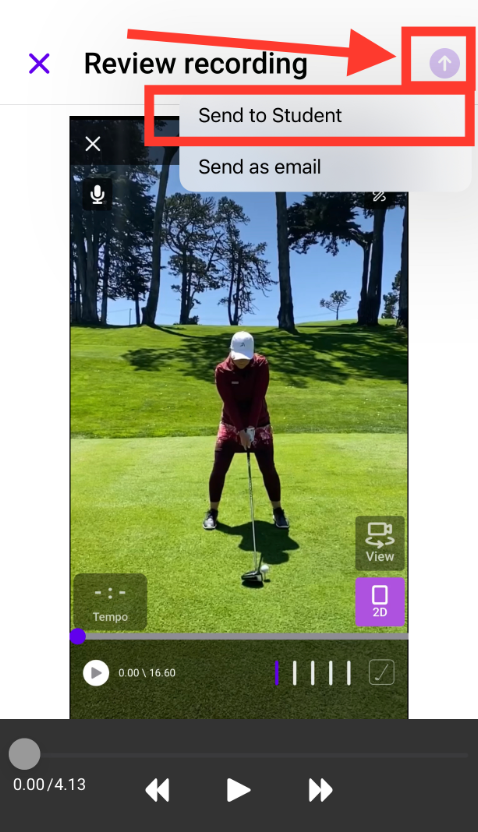How do I send a screen recording with voiceover to my student in the Sportsbox 3DGolf app?
Send your student a screen recording with voiceover
- After you record a voiceover and you get to the "review recording" screen, please click on the purple arrow on the top right corner of the screen.
- Click that button and it will allow you to "send to student" -> then you will choose the student you would like to send it to -> click send message -> your inbox will open and you can add some text and click the arrow on the bottom right to SEND.
- You will see the message load in your inbox and it should arrive in your student's inbox.
- NOTE: Creating a screen recording with voiceover is only available on PRO subscription plans